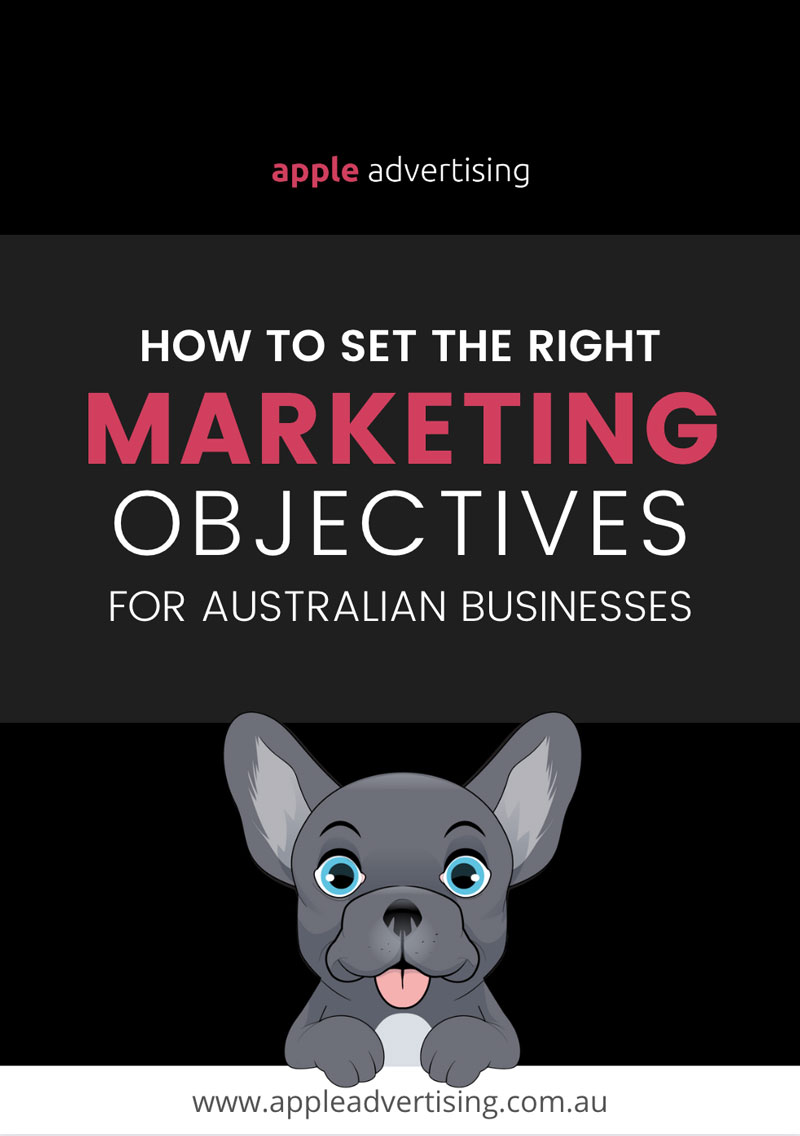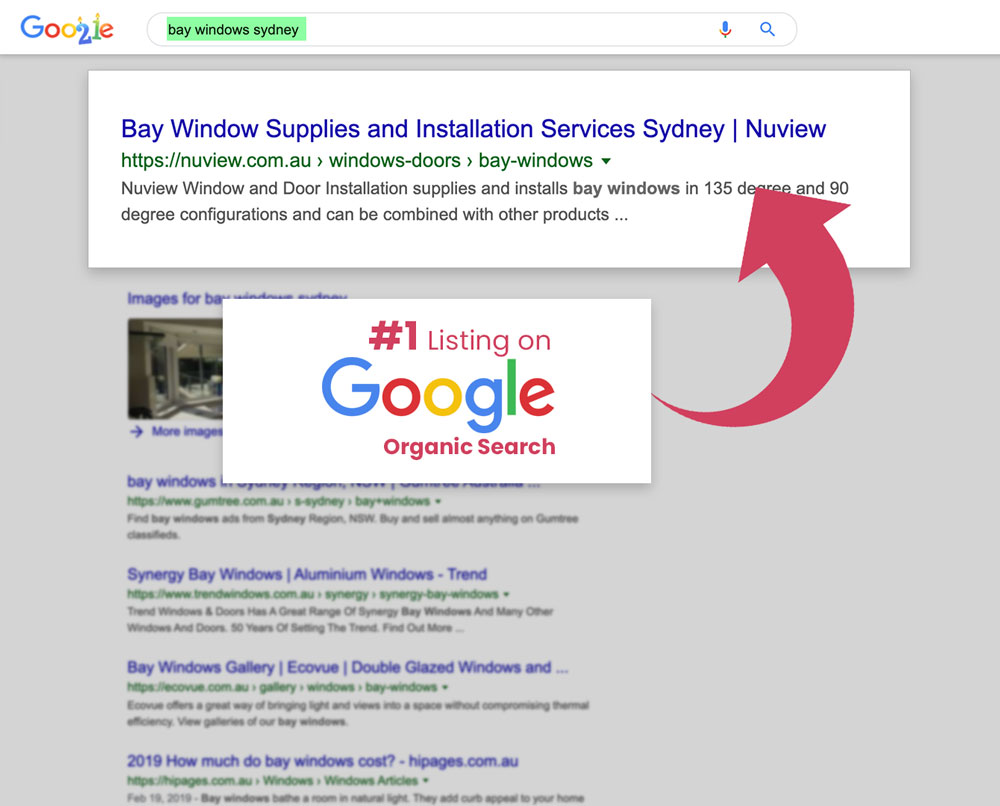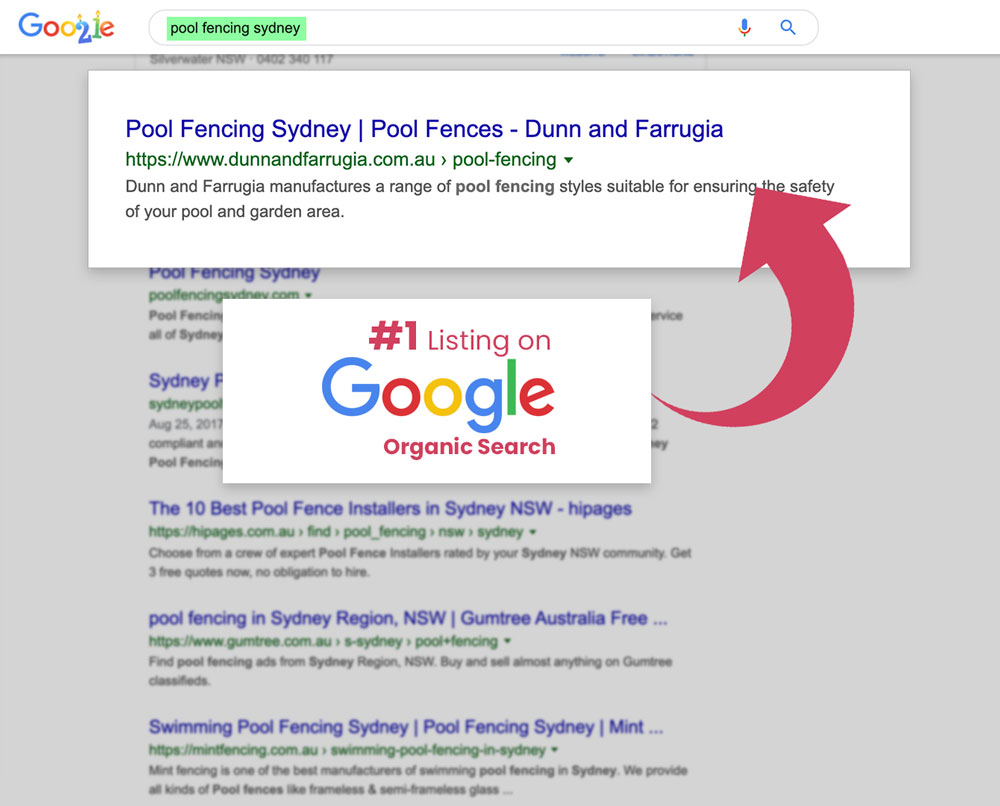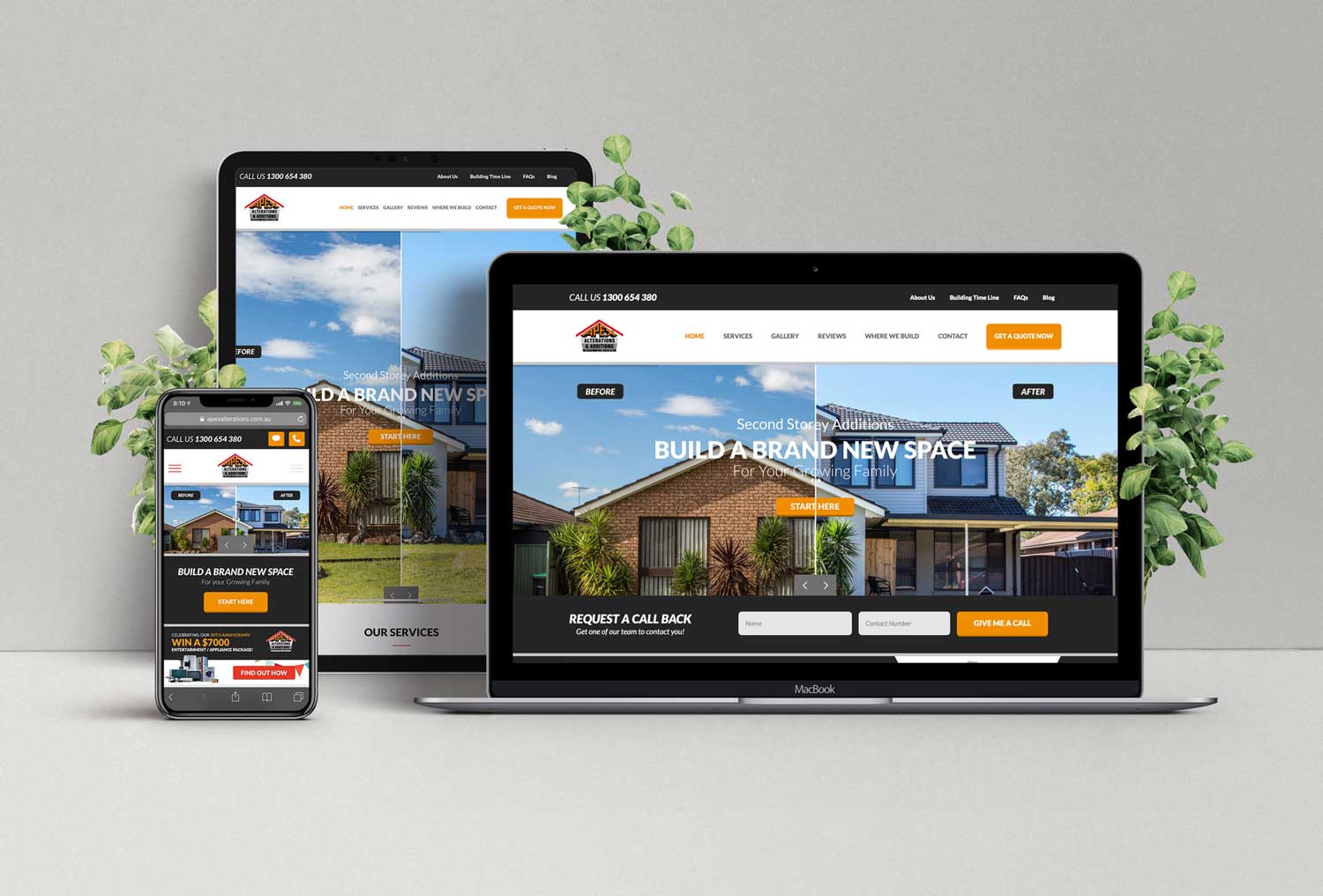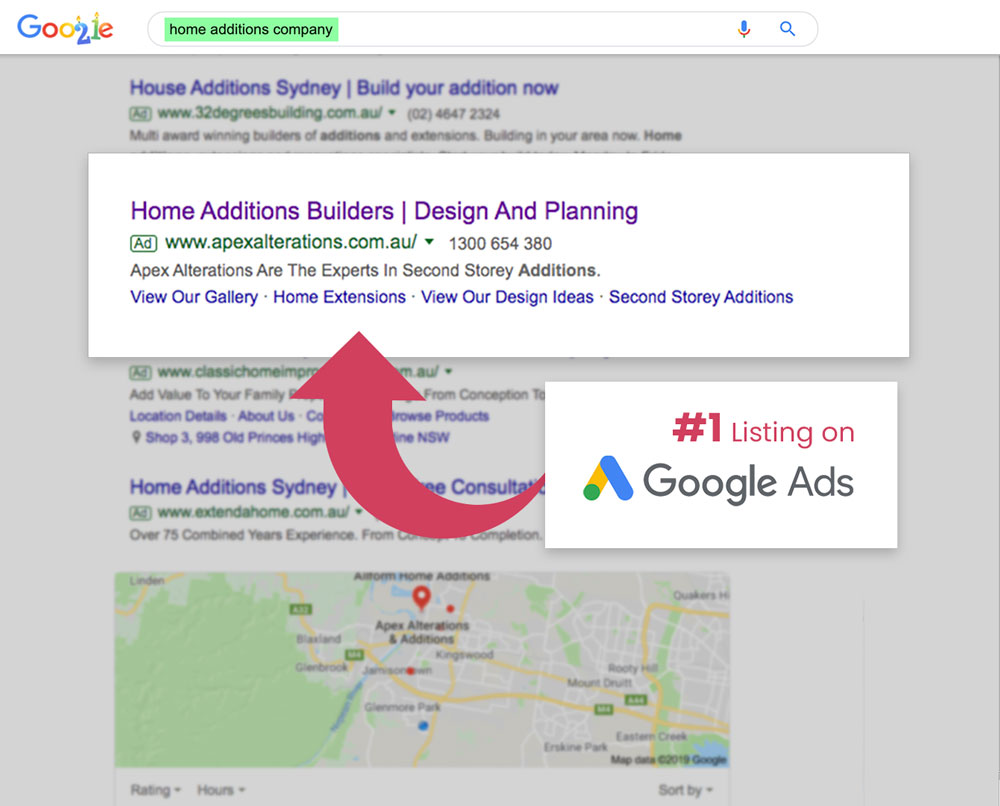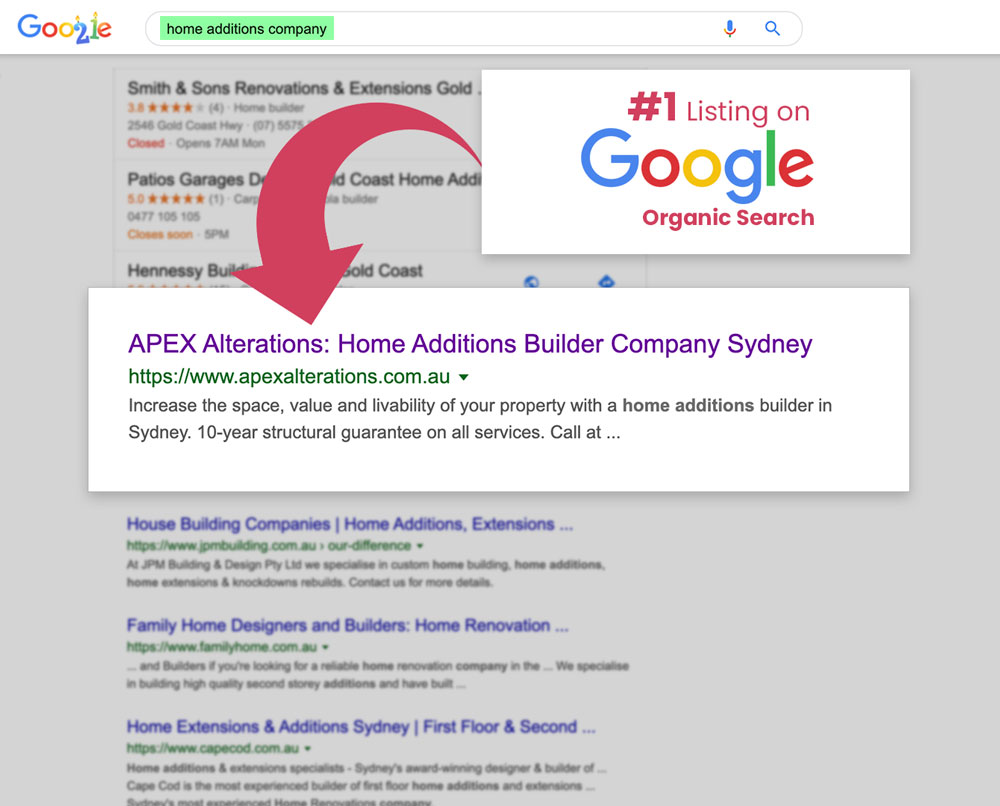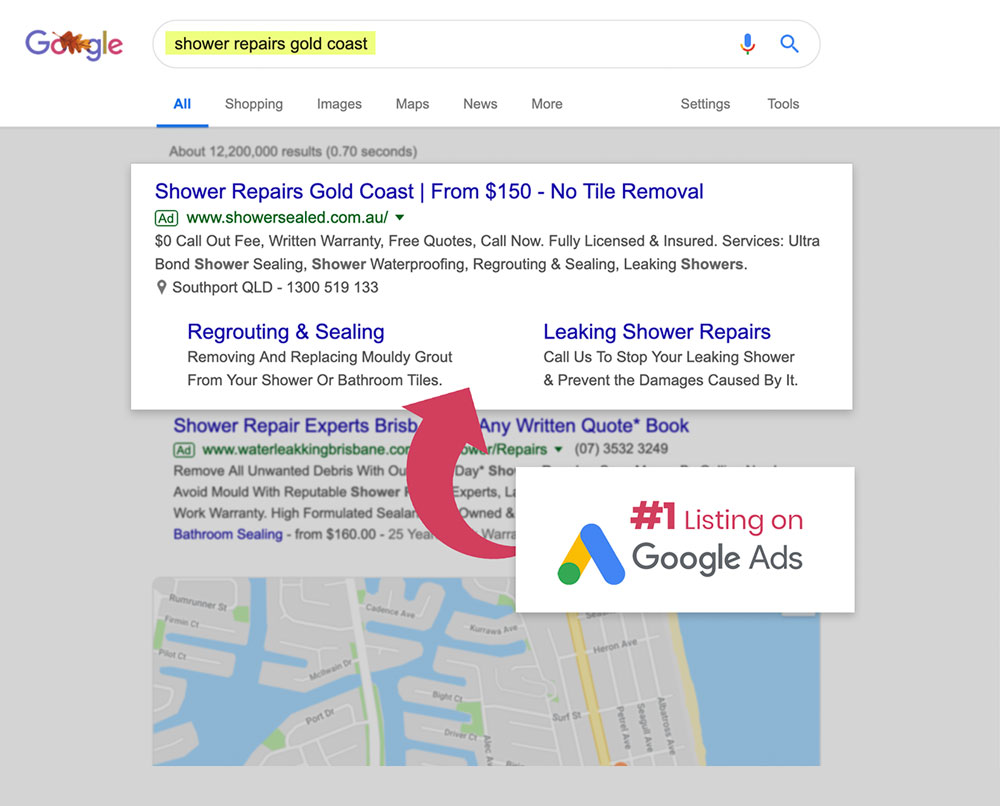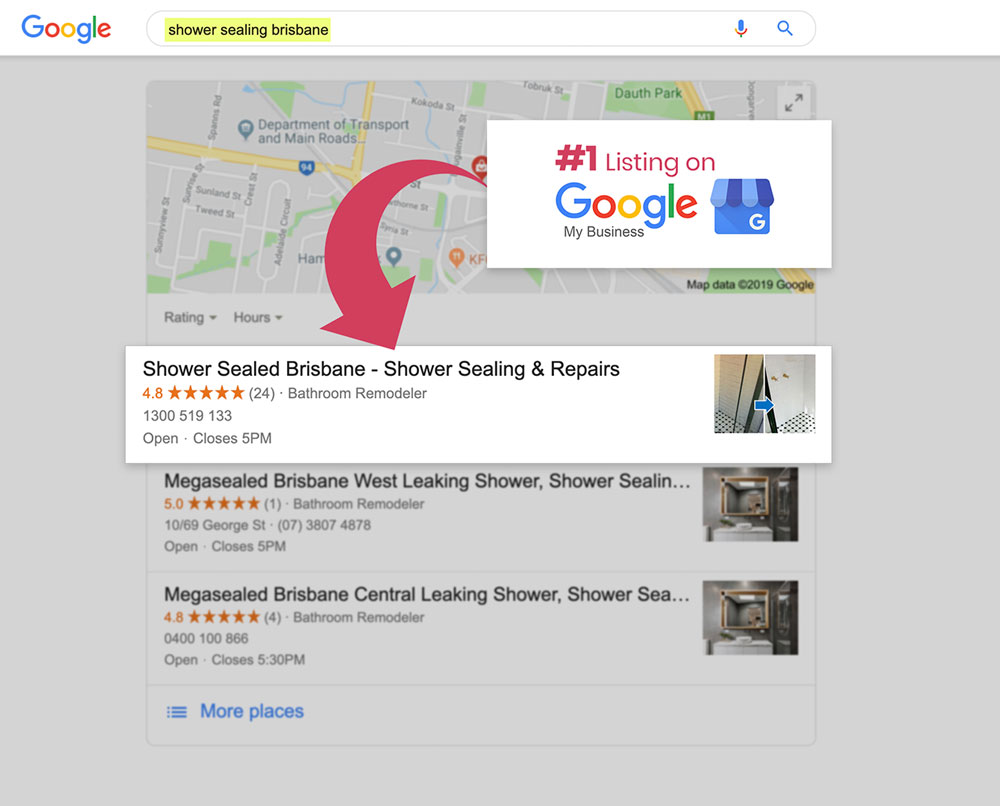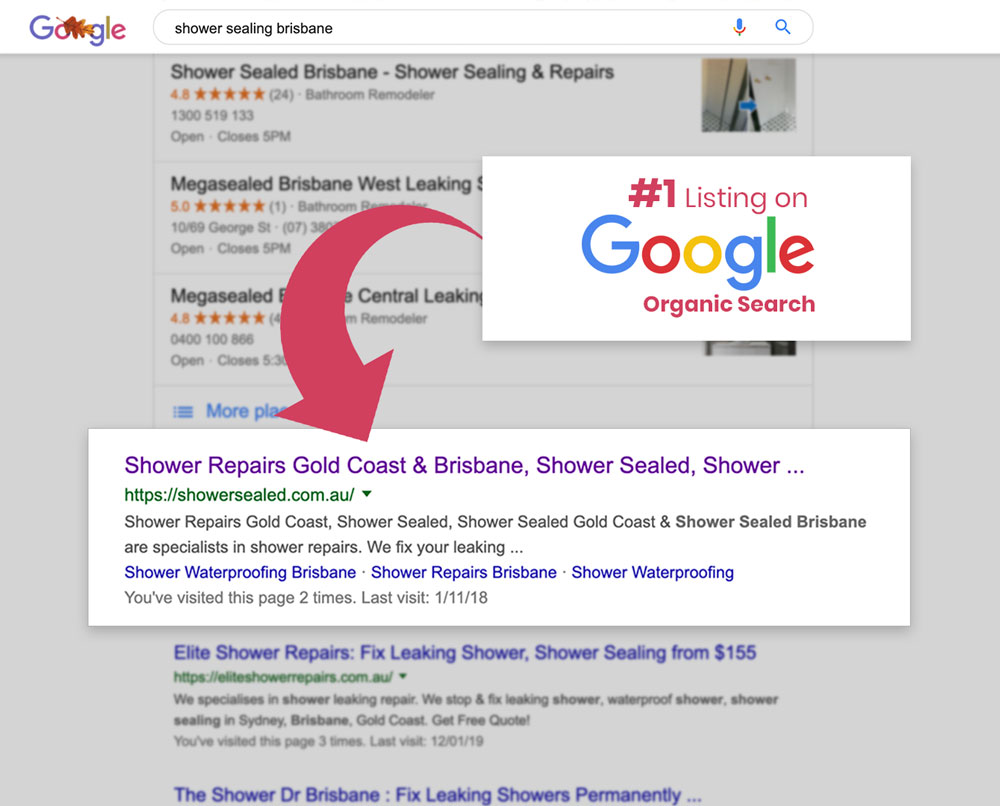Use remarketing lists to show ads to people who have visited your website before. This article explains the steps you’ll need to follow to create a website remarketing list.
1. Sign in to your Google Ads account – https://ads.google.com/
2. Click the tools and settings icon in the top menu bar

3. Under shared library, select audience manager
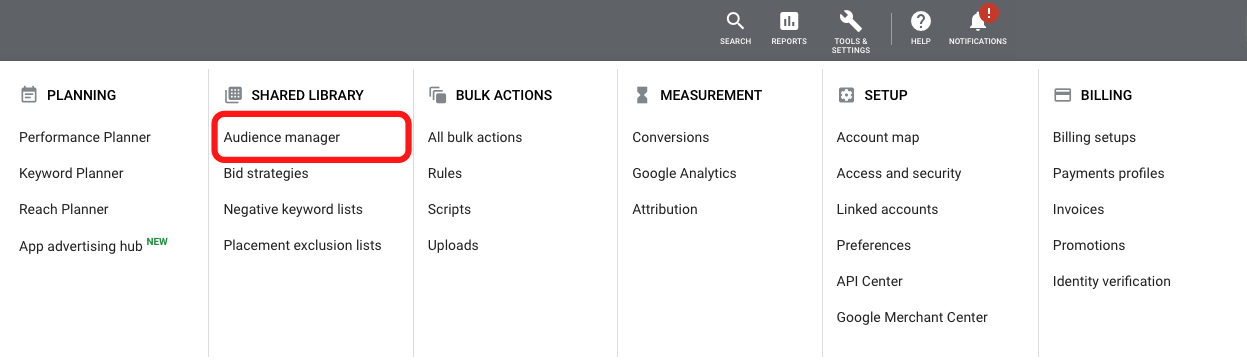
4. To add a website visitors list, click the + button and select website visitors
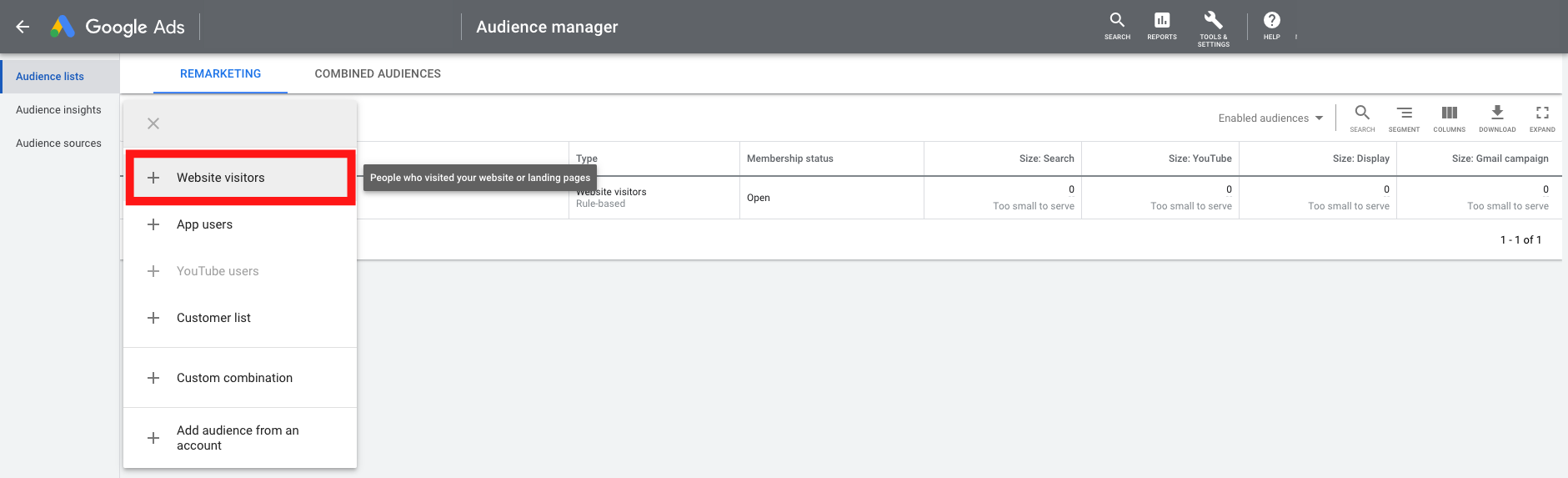
On the page that opens
a. Enter a descriptive remarketing list name

b. Choose a template from the “List members” drop-down menu. For this example, we have selected visitors of a page as we simply want to track all our website visitors
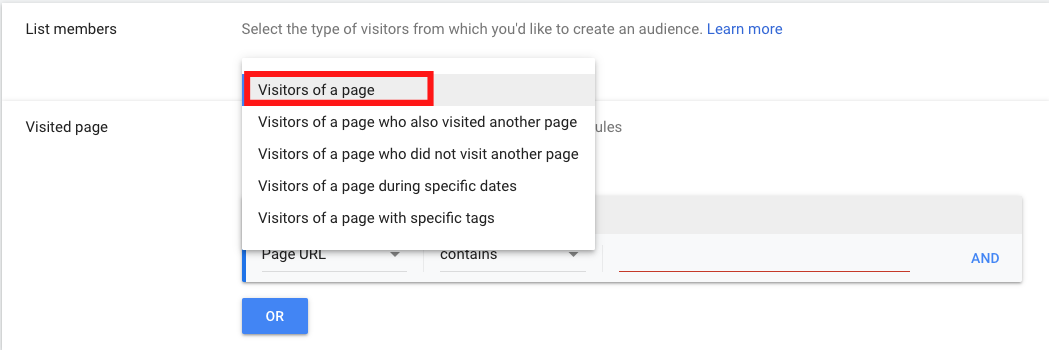
c. Select a set of rules from the “Visited pages” drop-down menu options. For each menu option, add the conditions for web pages on your site where you’d like to collect visitor cookies. Values can be words, numbers, or dates, depending on the rule template and conditions you selected for the list you’re creating. After you’ve completed a rule, click Or or Add (depending on the rule option you selected).
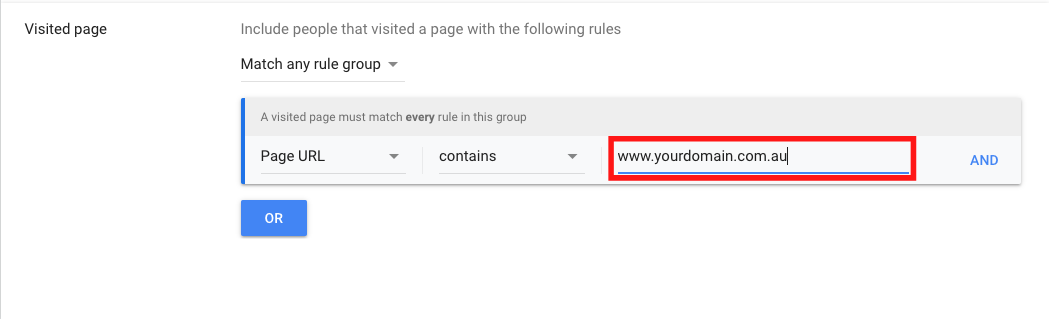
d. Enter an initial list size, which is the number of visitors to your website during a set period of time. You can add site visitors from the previous 30 days to your list, or you can start with an empty list.
e. Enter a membership duration, which is the length you want a visitor to stay on your list. You can change the membership duration at any time.

f. (Optional) Enter a description of your audience.
g. Click Create audience.